OLAP Data Cube Wizard - Measures
Measures are the numeric items you want to count, sum, average, etc.
This screen allows you to:
- Pick the fields from the Fact Table query that you wish to measure.
- Configure Measure options such as display, calculation method and format.
- Create Calculated Measures - Measures that are derived from one or more fields from the Fact Table with calculations made on them (calculator icon).
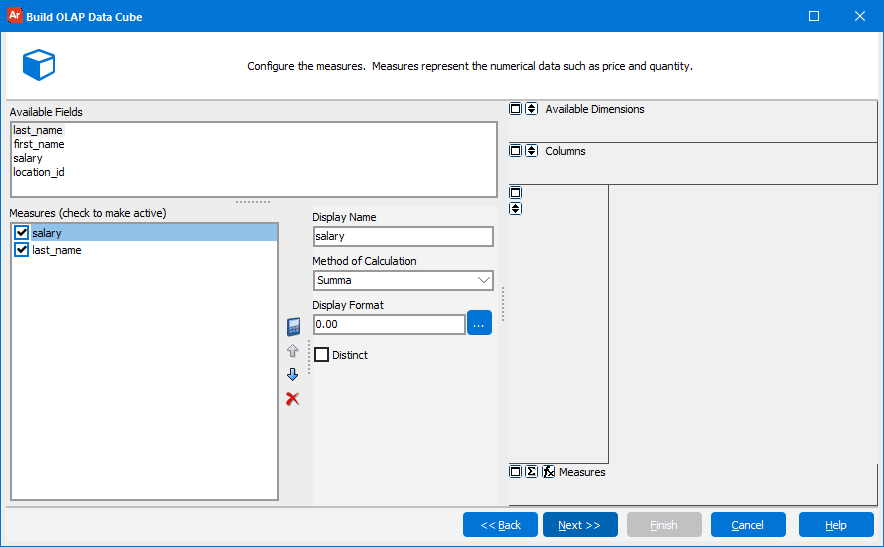
Available Fields
These are all the fields from the SELECT clause of the Fact Table. Double click on a field to make it a measure.
Measures
These are all the fields that have been configured as a measure.
To make a measure active (display on the cube) check the box to the left of each measure.
Display Name
The title to be displayed for each measure. The default is the name of the field.
Method of Calculation
How the measure will be calculated. A measure can be computed in one of the various ways below:
- Summa
- Count
- Average
- Max
- Min
- Weighted Average
- Median
- Variance
- Deviation
- Coeff Deviation
- 1st Quartile
- 3rd Quartile
- Interquartile Range
- Quartile Deviation
- Coeff Quartile Variance
- Skewness
- Kurtosis
- Mean Absolute Deviation
- Mean Standard Error
- Repeatable Set
Note: In a standard cube, you can only use the Summa, Count and Average calculation methods. If you wish to use any of the advanced calculation methods, you must enable the supersaturated property of the cube.
Display Format
The number format for the measure. Enter your format or click on the ellipses for a list of formats.
Distinct
The method of measure calculation only applies to supersaturated cubes. Turning on Distinct calculation will automatically make the OLAP Data Cube Supersaturated.
Calculated Measures
Click on the calculator button to add or edit existing calculated measures using the Calculated Measures Manager.
Up/Down Arrows
Controls the order of display for measures. Select a measure and click the Up arrow to move it closer to the front or click the Down arrow to move it closer to the back.
Delete button
Select a measure and click the red X button to delete the measure.
Need More Help?
If you need additional help creating OLAP Cubes, refer to the Getting Started with OLAP Cubes page.